1. Log on to Office 365 Admin Portal
https://portal.office.com/admin/default.aspx
Navigate to “BILLING” and then click on Subscriptions.
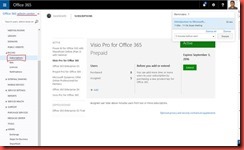
2. Click on Extend button
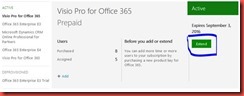
3. Select “User a new and unused product key” option and click Next.

4. Type the product Key in the Product key Box, If you have multiple keys for the same product\multiple key for different products add all of them by using “Add another product key”
Once the key has been added in the box they will be validated and you will see number of user licenses that you can claim.
Ex: adding single keyOnce the key has been added in the box they will be validated and you will see number of user licenses that you can claim.

Ex: Adding multiple keys

5. Select appropriate option based on your key selection, examples are given below.
-100 BI Keys and 8 Project Pro licenses added.

- 125 E3 Licenses newly added you can add 125 or you can renew existing 100 and add 25. Select appropriate option for your Org.

-Adding 5 Visio Pro for office 365 Licenses.

6. Click redeem button to redeem your licenses.
-Ex: adding 100 BI and 8 Project pro for licenses
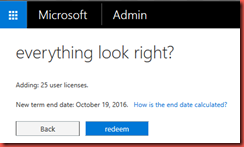
7. Check the Subscriptions under BILLING to verify whether the new licenses has been added successfully.
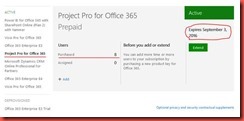
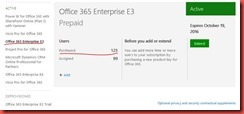
@ Roshan