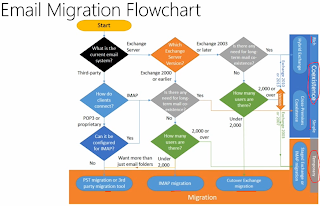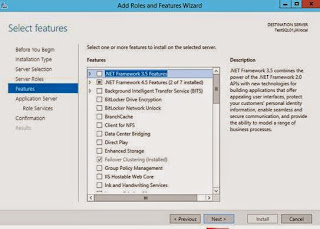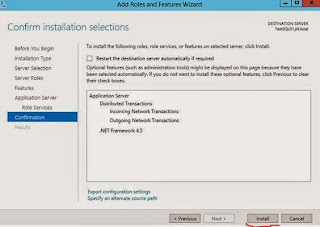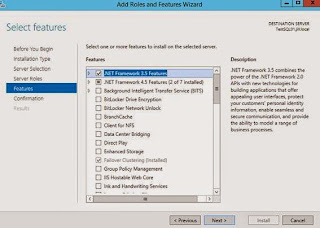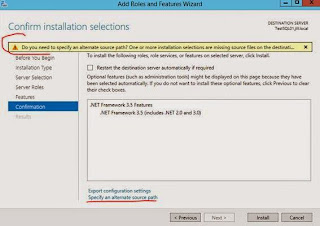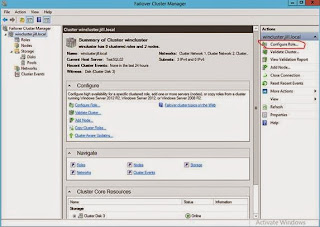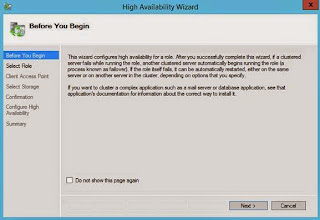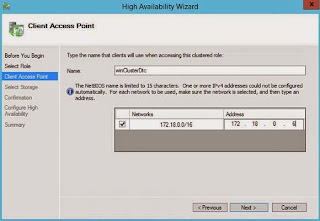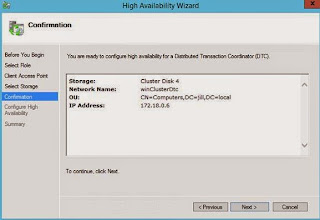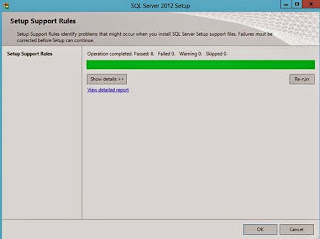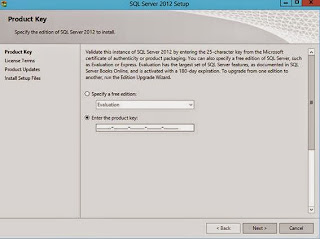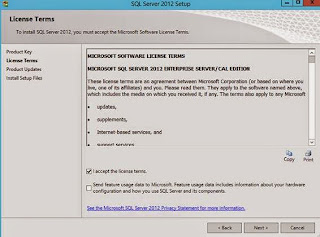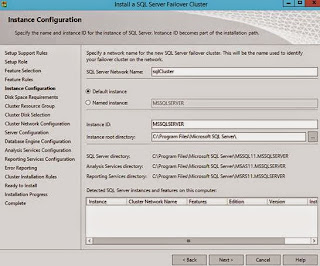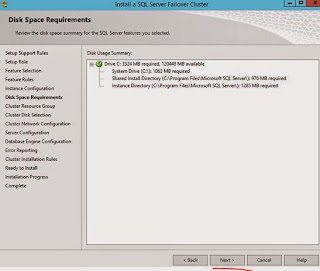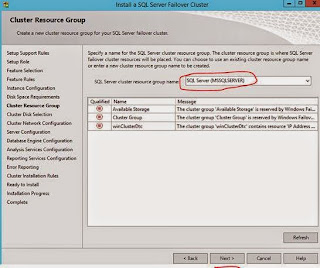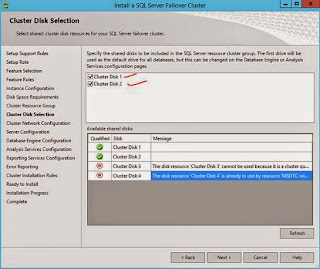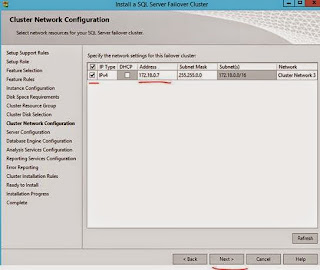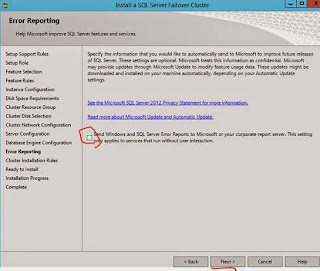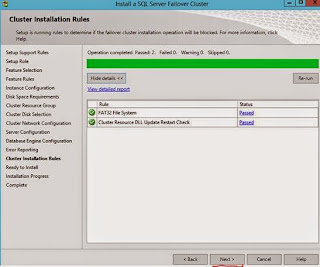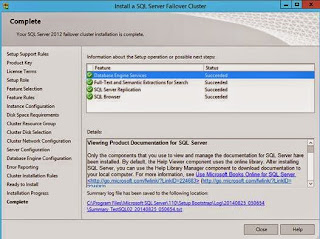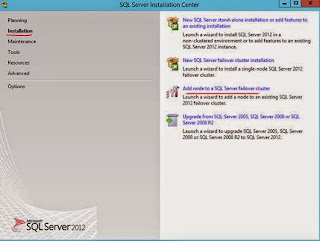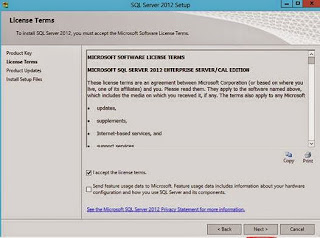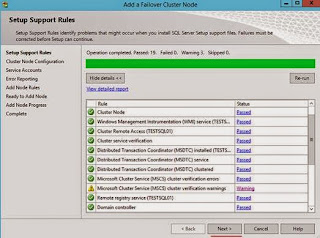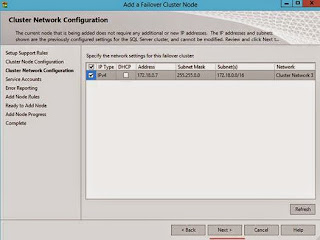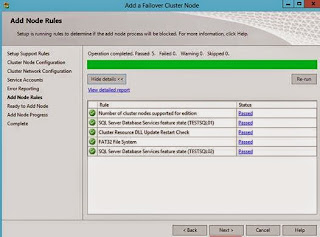NETWORK / SECURITY / UNIFIED COMMUNICATION / MESSAGING / BACKING UP / VIRTUALIZATION / CLOUD / TELEPHONY / HARDWARE / SOFTWARE / MONITORING / DISASTER RECOVERY / POLICY /
Monday, September 15, 2014
Wednesday, September 3, 2014
Installing SQL Failover Cluster and Prerequisites / MSDTC Service
Installing SQL Failover Cluster and Prerequisites
Installing MSDTC Service (is required to install before installing the sql server failover cluster)
Installing Application Server @ Distributed Transaction
Add Role and Features >>
Select the Server from the pool
Tick the “Application Server”
Select “Incoming Network Transactions” and “Outgoing Network Transactions”
Install .Net 3.5 using add Roles and Features
You’ll need the windows 2012 installation disk for this task
Click on the “Specify an alternate source patch” and give sources\sxs from your installation media
Installing MSDTC Service
Open Failover Cluster Manager >>
Select “DTC” and next to continue..
Type a name and IP address for DTC service and Next to continue
Select the storage for the msdtc service
Setup Failover Cluster SQL Server
Insert the SQL 2012 Server Installation media >> run the setup
From the setup click on installation >> New SQL Server failover cluster installation
Click show details
Enter the Key or Use Evaluation
Accept the license agreement
Check the Warnings and Errors >> following warnings can be ignored
Click next to continue
Select the SQL features that you want to install,
Click show details
You can use the Default instance or Named Instance and Instance ID:
Click next to continue
Can change the Resource group name if needed:
Select the Disks that you are going to use for sql
Type the cluster IP address
It is good idea to enable mixed mode and if you not required you can disable it later.
Also add “Current User” to the SQL Server Administrators click next to continue
Change the Log Directory a new disk
Click next to continue
Click Install to install the cluster
Click close, you have now installed sql failover cluster successfully
Adding secondary node to the SQL Failover Cluster
Click on Details for more information, if found errors resolve them and continue
Enter the product key or use evaluation
Accept the license agreement
You’ll get following error if you are having internet connectivity issue. You can ignore it
If you are run into critical errors please resolve them before continuing but some warnings can be ignored
Select the cluster Instance and click next
Click next to continue
Specify service accounts that you are going to use
Click next to continue
Click next to continue
Click Close to End the Wizard,
-Roshan
Subscribe to:
Posts (Atom)