And there is another important thing, you can use it to export O365 mailbox to a PST. Below is the steps to use it for that purpose.
Log on to https://portal.office.com with O365 Administrator credentials
Click on Exchange under ADMIN

Click on in-Place eDiscovery & hold under Compliance Management
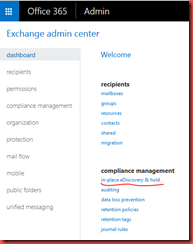
Click on + and type a Name for the task Click on Next


Add a user or multiple if needed and then click next


Select the appropriate Search Query (Default is include all content) and click on Next

If you need to enable Hold Select the appropriate settings here.
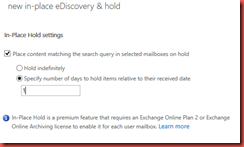
Once done Click on Finish
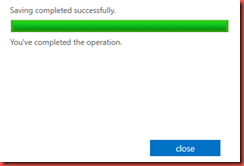
Waits for the estimate finish and click on Preview Search results to see the contents that will be Exported.

To Start the Export click on Down arrow button shown in below

Click on Save

Click on Run

Browse a location to save the PST and select appropriate Options

Type the cloud user name and password

The progress will be displayed on new window
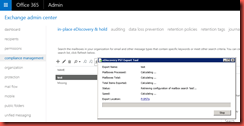

Once completed you click to Close.

Browse the PST location for details about the Export and PST file. Check for the errors in the log file.

Thanks
@Roshan
No comments:
Post a Comment