Disabling read receipts for Microsoft Office 365 mailbox
1. Log in into Microsoft Office 365 using the journal mailbox user account.
2. Go to Outlook tab.
3. Select Settings
4. Expand the MAIL section and click on Read receipts
5. Select Never send a response
6. Click on SAVE to save changes
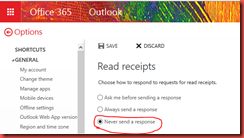
Disable Junk Mail Options
1. Log in into Microsoft Office 365 using the journal mailbox user account.2. Go to Outlook tab.
3. Select Settings
4. Expand the MAIL section and Expand the Accounts
5. Click on Block or Allow and Select “Don’t move email to my junk Email folder”
6. Click on SAVE to save changes
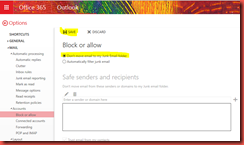
Disable Automatic Processing of Calendar Items
1. Log in into Microsoft Office 365 using the journal mailbox user account.2. Go to Outlook tab.
3. Select Settings
4. Expand the CALENDAR section and Click on Automatic processing
5. Un-tick Delete invitation and responses ………… and Delete notifications about forwarded events
6. Click on SAVE to save changes

Disabling the Recoverable Items folder in Microsoft Office 365
You’ll need to open “Windows Azure Active Directory Module for Windows PowerShell” moduleRun the following command:
1. $UserCredential = Get-Credential and key in the required credentials.
3. To start your remote session with Exchange Online, run the following command:
$Session = New-PSSession -ConfigurationName Microsoft.Exchange -ConnectionUri https://ps.outlook.com/powershell/ –Credential $UserCredential -Authentication Basic -AllowRedirection
4. Run the following command: Import-PSSession $Session
5. To disable the Recoverable Items folder functionality, run the following command: Set-Mailbox –Identity journal –SingleItemRecoveryEnabled $False –RetainDeletedItemsFor 0
6. To disconnect your session, run the following command: Remove-PSSession $Session
-Thanks
@ Roshan
No comments:
Post a Comment